
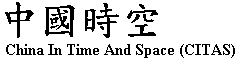
This database is stored in a Microsoft ACCESS file called books.mdb. To use the database, enter ACCESS, select "Open Database," select the directory into which you have copied books.mdb, locate the file "books.mdb," and click. Then there will be a smaller window called "Database:BOOKS." You can see "Tables" and a icon called "booklist." Double click "booklist" and there will be a table which shows all the entries in this database. The first variable is called id, which is computer generated counting variable, followed by other variables as described. Each entry (i.e., one book) occupies one row. Table is not convenient for data entry or viewing the record, which is better done in "Form" or "Query."
Note that in order to show Chinese characters, it is necessary to invoke a Chinese software (such as Chinese Star or TwinBridge, or ACCESS running under Chinese Windows) before running ACCESS. Chinese characters are coded in Guobiao (GB) format.
To query the database, close the table window which returns you to the window "Database: Books. To invoke the query function, click the icon "Query." Then double click the button "New." We will be prompted to a window "Add Table." First, select the table from which the query get its information (in this case, the table is "booklist), and then choose the button "Add," and "close." On the screen, there will be a window called "Select Query: Query1." Here we can select the field (i.e., variables in the database), for example, id. Then we can choose "Sort," if we want to sort our record in certain order. We may also select records according to specified criteria. We may select the variable title (pinyin), for example, and sort the titles in ascending order. Once we have selected all the fields desired, go to the menu bar on the top "Query" and choose "run." There will be a query of our selection, and we can save it for future use. (In this case, our query will have two fields, id and the pinyin title. It is also sorted according to our definition.)
Closing the query window, we are back to the window "Database: BOOKS." Click "Form" and there will be two icons on the right. One is called "entry," the other is called "prtentry." They are essentially the same, except that "entry" screen includes some color so that it is easier to view each record on screen. However, if you want to print any record, it is best to go to "prtentry," and find the desired record and print. When new records are added in "entry," "prtentry" is automatically updated as well.
| Last modified on 12 May, 1997 | Return to CITAS Homepage |